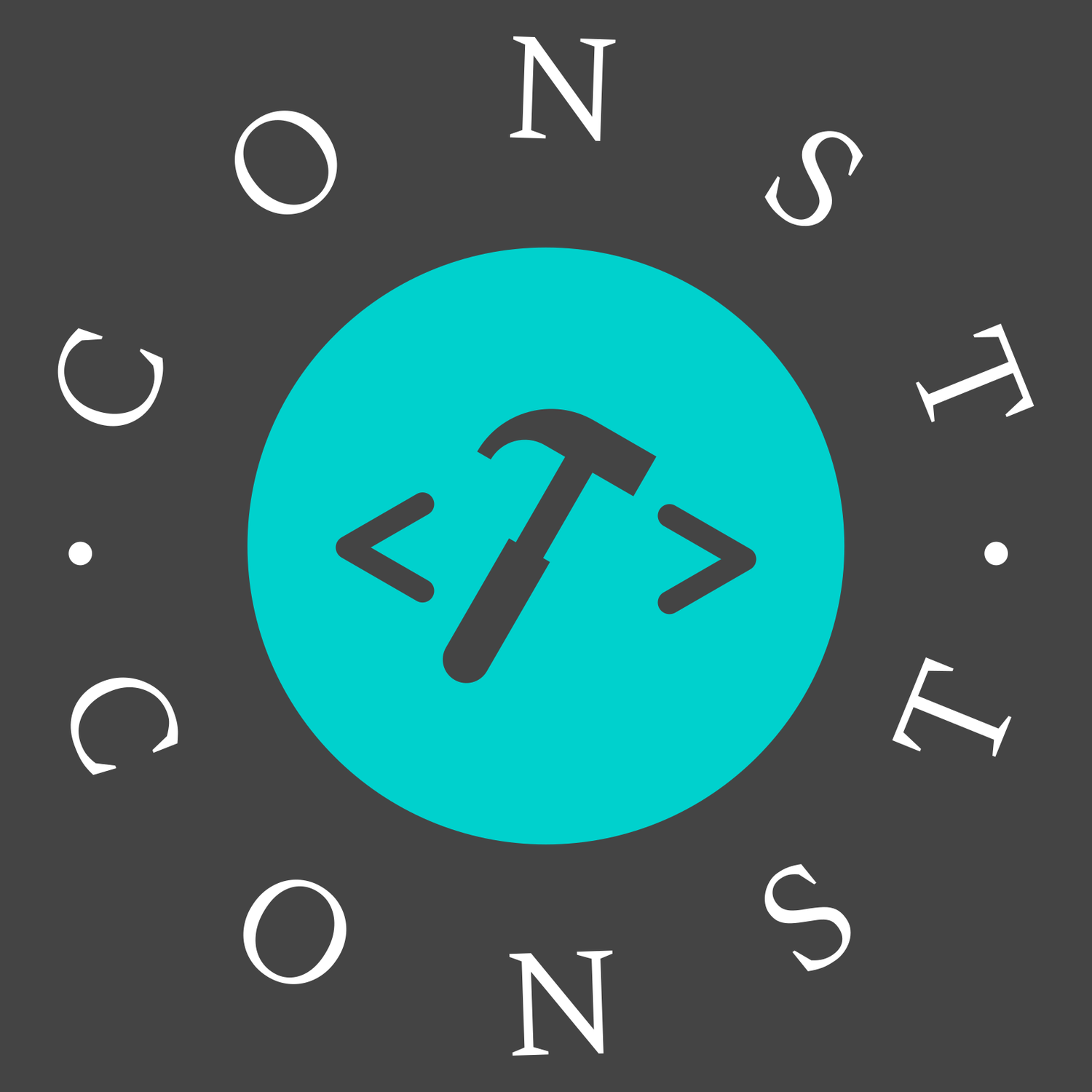BI
快速开发流程
- 确定适配方案
- scale 等比例缩放
- vw、vh,占满屏幕
- 使用 Flex 或者 Gird 布局,先占满九宫格屏幕
- 在每个格子里填充图表,图表要跟随格子大小变化
- 尽量不要用 px 单位,除非是数值很小的值,或者影响不大的值
- 优先使用的单位: vw、vh、%
- 字体大小可以控制媒体查询控制,也可以根据 fitChartSize 工具函数换算
适配痛点
- 分辨率不同,不能固定写死 px 单位
- 比例不同,不同的显示器宽高比与设计稿不一致
- 不允许出现全屏滚动条
屏幕宽高比例:4:3、16:9、16:10、15:9、21:9
scale 等比例缩放
定义 ScreenAdapter.vue 组件
这个组件用来包裹所有图表内容的,先定义页面整体布局
vue
<template>
<div class="screen-adapter">
<div class="content-wrap" ref="appRef" :style="style">
<slot />
</div>
</div>
</template>
<script>
export default {
name: 'ScreenAdapter',
data() {
return {
style: {
width: `${this.baseWidth}px`,
height: `${this.baseHeight}px`,
transform: 'scale(1, 1) translate(-50%, -50%)' // 默认不缩放,垂直水平居中
}
};
},
props: {
baseWidth: { type: Number, default: 1920 }, // 设计稿尺寸(px)
baseHeight: { type: Number, default: 1080 }
},
mounted() {
this.onResize = debounce(() => {
this.calcRate();
}, 500);
this.calcRate();
window.addEventListener('resize', this.onResize);
},
beforeDestroy() {
window.removeEventListener('resize', this.onResize);
}
};
</script>
<style scoped lang="scss">
.screen-adapter {
width: 100vw;
height: 100vh;
background-color: #061537;
overflow: hidden;
.content-wrap {
position: absolute;
top: 50%;
left: 50%;
transform: translate(-50%, -50%);
transform-origin: left top;
overflow: hidden;
transition-property: all;
transition-timing-function: cubic-bezier(0.4, 0, 0.2, 1);
transition-duration: 500ms;
}
}
</style>计算缩放比例
vue
<script>
calcRate() {
// 默认缩放值
const scale = { width: '1', height: '1' }
// 需保持的比例(默认1.77778)
const baseProportion = parseFloat((this.baseWidth / this.baseHeight).toFixed(5))
const appRef = this.$refs['appRef']
if (!appRef) return
// 当前宽高比
const w = window.innerWidth || document.body.clientWidth
const h = window.innerHeight || document.body.clientHeight
const currentRate = parseFloat((w / h).toFixed(5))
if (appRef) {
if (currentRate > baseProportion) {
// 表示更宽
scale.width = ((h * baseProportion) / this.baseWidth).toFixed(5)
scale.height = (h / this.baseHeight).toFixed(5)
} else {
// 表示更高
scale.height = (w / baseProportion / this.baseHeight).toFixed(5)
scale.width = (w / this.baseWidth).toFixed(5)
}
appRef.style.transform = `scale(${scale.width}, ${scale.height}) translate(-50%, -50%)`
}
}
</script>添加防抖函数,避免在窗口尺寸变化时多次渲染,影响性能。页面销毁前要移除 resize 事件
js
function debounce(fn, delay) {
let timer = null;
return function (...args) {
timer = setTimeout(
() => {
typeof fn === 'function' && fn.apply(null, args);
clearTimeout(timer);
},
delay > 0 ? delay : 100
);
};
}在主要组件中使用
vue
<template>
<screen-adapter>
<div class="bg">
<div class="host-body">
<div class="content-top">xx管理系统</div>
<div class="content-main">
<div class="main-layout">
<Left1 />
<Left2 />
<Left3 />
</div>
<div class="main-layout">
<Middle1 />
<Middle2 />
<Middle3 />
</div>
<div class="main-layout">
<Right1 />
<Right2 />
<Right3 />
</div>
</div>
</div>
</div>
</screen-adapter>
</template>
<style scoped lang="scss">
.bg {
width: 100%;
height: 100%;
padding: 10px 20px 10px 20px;
background-image: url('@/assets/images/bibg.jpg');
background-size: cover;
background-position: center center;
.host-body {
height: 100%;
}
}
.content-top {
height: 70px;
}
.content-main {
display: grid;
grid-template-columns: 3fr 4fr 3fr;
grid-column-gap: 20px;
margin-top: 30px;
min-height: calc(100% - 70px);
.main-layout {
display: flex;
flex-direction: column;
justify-content: space-around;
}
}
</style>扩展:
- 使用缩放都会导致地图缩小放大偏移的问题,解决办法是使用 iframe 引入地图部分
vw、vh
vw表示视口宽度,vh表示视口高度
假设屏幕分辨率是 1920 x 1080,宽高等分成 100 份,那么 1920px = 100vw,1080px = 100vh。当设计稿上有一个宽高为300px x 200px的div时,换算如下:
js
vw = (300 / 1920) * 100;
vh = (200 / 1080) * 100;特性
- 非等比例缩放,不会有空白
- 在与设计稿宽高比不一致的屏幕里,图表形状会被拉伸
思路
- 按照设计稿的尺寸,将
px按比例计算转为vw和vh,包括字体大小 - echarts 图表里的
px通过工具函数转换
sass 自动换算
如果手动换算所有 px 很繁琐,可以使用 sass 的math.div()函数自动换算。
首先安装 sass
sh
npm i sass sass-loader在src/style/里新建一个util.scss,定义两个 vw、vh 的函数
scss
//使用scss的math函数,https://sass-lang.com/documentation/breaking-changes/slash-div
@use 'sass:math';
//默认设计稿的宽度
$designWidth: 1920;
//默认设计稿的高度
$designHeight: 1080;
@function vw($px) {
@return math.div($px, $designWidth) * 100vw;
}
@function vh($px) {
@return math.div($px, $designHeight) * 100vh;
}然后去vue.config.js配置上面的两个函数全局可用
js
module.exports = defineConfig({
css: {
loaderOptions: {
sass: {
// 注意:在 sass-loader v8 中,这个选项名是 "prependData"
additionalData: `@import "~@/style/util.sass"`
},
scss: {
additionalData: `@import "~@/style/util.scss";`
}
}
}
});在组件中使用,将设计稿的 px 尺寸直接传入 vw、vh 函数即可
css
.content-top {
height: vh(65);
padding: vh(10) vw(20);
font-size: vh(16);
}rem
根据屏幕宽高比例来设置 html 根元素的 font-size 值的大小,通常还是和 16:9 来比较
Echarts 图表适配
常见效果
图表字体换算
在配置 echarts 时不能使用 vw、vh 函数,那么可以封装一个 js 方法转换。在src/utils/index.js里定义换算函数:
js
/* Echarts图表字体、间距自适应 */
export const fitChartSize = (size, defalteWidth = 1920) => {
let clientWidth = window.innerWidth || document.documentElement.clientWidth || document.body.clientWidth;
if (!clientWidth) return size;
let scale = clientWidth / defalteWidth;
return Number((size * scale).toFixed(3));
};比如要设置坐标轴轴的文字大小,如下配置即可将设计稿的 16px 字体大小换算为 vw 单位
js
import { fitChartSize } from '@/utils';
const option = {
axisLabel: {
show: true,
textStyle: { fontSize: fitChartSize(16) }
}
};饼图
1、设置饼图的半径 radius 和中心点 center 时,可以用变量控制大小,监听屏幕宽度改变,重新设置半径和中心点。
示例:发光、有间隔的圆环饼图,右侧是多个图例。图例并未设置 type 为 scroll,而是根据屏幕宽度改变大小和间距。
Details
tsx
import { useEffect, useRef } from 'react';
import * as echarts from 'echarts';
import { TypeProps } from './NumberBar';
import { evaluateFormats, moduleTitle } from '@/config/title';
import { fitChartSize } from '@/utils';
const ProportionPie = ({ data }: TypeProps) => {
const pieRef = useRef<HTMLDivElement>(null);
const legendData = ['商业', '办公', '医疗', '酒店', '停车场', '仓库', '基站', '驿站', '充电桩'];
let pieRadius = ['60%', '63%'];
let pieCenter = ['25%', '50%'];
let legendItemGap = 10;
let legendWidth = 10;
let legendHeight = 10;
useEffect(() => {
setPieSize();
const pie = initPie();
const handleResize = () => {
setPieSize();
pie?.resize();
};
window.addEventListener('resize', handleResize);
return () => {
window.removeEventListener('resize', handleResize);
};
}, []);
const setPieSize = () => {
const widthScreen = document.body.clientWidth;
if (widthScreen > 1600) {
pieRadius = ['60%', '63%'];
pieCenter = ['25%', '50%'];
legendItemGap = 10;
legendWidth = 10;
legendHeight = 10;
} else if (widthScreen > 1536 && widthScreen <= 1600) {
} else if (widthScreen > 1440 && widthScreen <= 1536) {
} else if (widthScreen > 1366 && widthScreen <= 1440) {
} else if (widthScreen > 1280 && widthScreen <= 1366) {
} else if (widthScreen > 1200 && widthScreen <= 1280) {
} else {
pieRadius = ['52%', '55%'];
pieCenter = ['26%', '50%'];
legendItemGap = 3;
legendWidth = 3;
legendHeight = 3;
}
};
const initPie = () => {
if (!pieRef.current) return;
const pieInstance = echarts.init(pieRef.current);
const trafficWay = [
{ value: data.trade, name: '商业' },
{ value: data.work, name: '办公' },
{ value: data.medicalCare, name: '医疗' },
{ value: data.pub, name: '酒店' },
{ value: data.parkingLots, name: '停车场' },
{ value: data.warehouse, name: '仓库' },
{ value: data.baseStation, name: '基站' },
{ value: data.postStation, name: '驿站' },
{ value: data.chargingStation, name: '充电桩' }
];
const pieData = [];
const color = ['#00ffff', '#F39800', '#009944', '#FFF100', '#00A0E9', '#7D5CF1', '#E856F4', '#E68058', '#1ED7FE'];
for (let i = 0; i < trafficWay.length; i++) {
pieData.push(
{
value: trafficWay[i].value,
name: trafficWay[i].name,
itemStyle: {
borderWidth: 5,
shadowBlur: 20,
borderColor: color[i],
shadowColor: color[i]
}
},
{
value: 2,
name: '',
itemStyle: {
normal: {
label: { show: false },
labelLine: { show: false },
color: 'rgba(0, 0, 0, 0)',
borderColor: 'rgba(0, 0, 0, 0)',
borderWidth: 0
}
}
}
);
}
const option = {
color: color,
title: {
text: '业态占比',
top: '45%',
textAlign: 'center',
left: '25%',
textStyle: {
color: '#fff',
fontSize: fitChartSize(16),
fontWeight: '400'
}
},
tooltip: {
show: false
},
legend: {
icon: 'circle',
data: legendData,
orient: 'vertical',
top: 'middle',
right: 0,
itemGap: legendItemGap,
itemWidth: legendWidth,
itemHeight: legendHeight,
formatter: function (name: string) {
let total = 0;
let target: any;
for (let i = 0; i < trafficWay.length; i++) {
total += trafficWay[i].value;
if (trafficWay[i].name === name) {
target = trafficWay[i].value;
}
}
const arr = ['{a|' + name + ' :}{b|' + ((target / total) * 100).toFixed(2) + '%}'];
return arr.join('\n');
},
textStyle: {
color: '#fff',
rich: {
a: {
fontSize: fitChartSize(14),
align: 'left',
padding: [0, 0, 0, 10]
},
b: {
fontSize: fitChartSize(16),
fontFamily: 'YouSheBiaoTiHei',
align: 'right',
padding: [0, 0, 0, fitChartSize(20)],
lineHeight: 25
}
}
}
},
toolbox: { show: false },
series: [
{
name: '',
type: 'pie',
clockWise: false,
radius: pieRadius,
center: pieCenter,
hoverAnimation: false,
itemStyle: {
normal: {
label: { show: false },
labelLine: { show: false }
}
},
data: pieData
}
]
};
pieInstance.setOption(option);
return pieInstance;
};
return <div ref={pieRef} className="h-full"></div>;
};
export default ProportionPie;